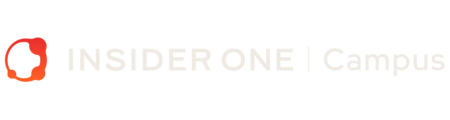Navigate Group Management
Outline
In large companies, different teams and regions have unique goals. Group Management lets you organize users into groups, ensuring they see only relevant campaigns and analytics. If you're in Group A, you'll track and manage only Group A’s performance—keeping everything focused and efficient!
Managing User Groups Made Simple!
Easily access User and Group Management from the submenu under your username.

To manage groups, head to the Groups tab.

Who Can Manage Groups?
- Account Administrators: Can create and edit groups, assign group admins, and manage access. Contact the Insider team to become one.
- Group Administrators: Assigned by Account Administrators. They can add or remove users but only within their assigned groups.
Control Product Group Access
Enable or disable group access for specific products with the Product Group Access button. Currently, Web Push, Architect, OnSite, and Mobile App support this feature (based on your contract).

Creating a User Group
Only Account Administrators can create groups.
- Click Create Group on the Groups page.

- Enter a name and description, then select users and group admins.

- Click Create, and the group appears in the list.
Editing Groups
- Click Expand to see group details.

- To edit a group, click the Edit Group button under the three-dots menu located against the group.

- Account Admins can edit all groups; Group Admins can only manage their assigned groups.
- Click the Save button to save your configurations.

- Click Edit Group (three-dot menu) to update the name, description, or users.
- Account Admins can edit all groups; Group Admins can only manage their assigned groups.
Adding Users
- Assign users to a group from the Users page.
- Only Administrators can be Group Administrators.
- Click Save to apply changes.
Now you’re all set to structure your teams efficiently!