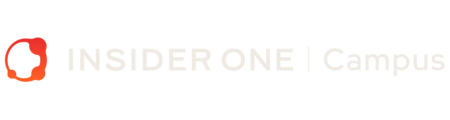InOne Settings
Outline
InOne Settings helps users configure their account, personal preferences, integrations, security, social media integrations, and Google Analytics. It also allows you to set channel frequency capping for your communication channels, manage email settings, apply custom fonts, and adjust various other settings. These configurations ensure your account is set up correctly and give you full visibility into your settings.
You can reach Mobile App Settings via your username > Settings > InOne Settings .

The InOne settings are organized into 10 main tabs, each serving a specific purpose for managing different aspects of your account.

Here's a quick guide to each one:
Personal Settings: Manage your profile, including your password, panel language, two-factor authentication, and backup codes.
Account Settings: Adjust settings related to your brand, logo, and other panel preferences.
Integration Settings: Manage integrations with other platforms and tools.
Security: Set up and manage Single Sign-On (SSO) settings if using Microsoft Azure AD as your Identity Provider.
Google Analytics Settings: Configure Google Analytics integration to track and analyze data for your site.
Advanced Settings: Access product-specific settings, some of which apply to all products within the platform.
Conversion Duration Settings: Set default time periods for users to accomplish campaign goals.
Visual Settings: Customize the appearance of your offer screens with advanced CSS settings.
Email Settings: Configure settings that apply to your email campaigns.
Custom Fonts: Add custom fonts to your campaigns for unique and branded designs.
To wrap up this lesson, let’s take a quick look at what’s next. Since Personal Settings, Account Settings, and Security are essential for managing your account effectively, we’ll cover them in detail in the next lessons.
Next up, we’ll dive into Personal, Security and Account Settings, where you'll learn how to customize your profile, manage brand settings, and enhance security measures.