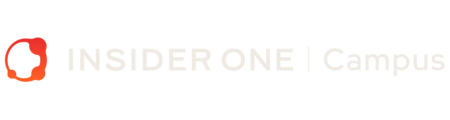InOne Settings > Security
Outline
In Security Settings, you can easily manage Single Sign-On (SSO) using Microsoft Azure AD as your Identity Provider. This feature allows your team to securely log in to the InOne panel using their workplace credentials. To access these settings, go to Your Username > Settings > INONE Settings.
If this option is not visible in your account, please contact the Insider Team for assistance in gaining access.

Enable SSO
- To get started, check the box next to Enable SSO.

- Users will log in using the workplace ID provided by your organization, which is the same as your panel name.
- If you want to make SSO the default login method for all users, check the box that says Use SSO as the default login method. This will prevent users from logging in with their Insider-specific usernames and passwords.
Finalize the Setup
Once you’ve configured the settings on your Microsoft Azure AD account, save them and proceed with the SSO connection test.
- To complete the setup, pass the SSO connection test on the InOne panel.
- After successfully passing the test, save your settings to finalize the SSO setup for your team.

By enabling SSO, you simplify and secure the login process for your users, ensuring a smoother and safer experience.