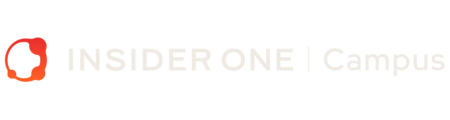How to Report Unexpected Platform Behavior
Outline
How to Report Unexpected Platform Behavior
While using the Insider platform, you might occasionally notice something that doesn’t seem to work as expected. If you come across a case like this, you can report it in two ways:
- Using the "Give Feedback" Section – Ideal for clear technical issues, such as a button not responding or a feature not functioning properly.

- Submitting a Ticket via the Help Center – Best if you need clarification or assistance in understanding whether the behavior is expected.

Reporting via the "Give Feedback" Section
If you’re certain that something isn’t working as it should—such as a page not loading correctly or an action not completing—you can use the "Give Feedback - Report an Issue" section.
How to submit a report:
- Capture a screenshot or screen recording that clearly shows what’s happening.
- Provide a brief description of what you experienced and how it affects your workflow.
- If needed, blur or hide any sensitive information before submitting.
Once submitted, our team will review and investigate the case. Please note that while all reports are assessed, updates on resolution status will not be provided directly.
Reporting via the Help Center
If you're unsure whether something is expected behavior or need assistance in troubleshooting, the best approach is to submit a ticket via the Help Center. Our support team will review your case, provide guidance, and take necessary action if needed.
To ensure a smooth resolution, please follow these best practices when submitting a ticket:
Provide a Clear Description – Explain what happened and what you expected to happen.
- Example: "The ‘Save’ button on the campaign page doesn’t seem to respond when clicked, preventing me from saving my settings."
Outline the Steps to Reproduce – List the exact steps leading up to the behavior.
- Example:
- Navigate to the Campaigns section.
- Click on Create New Campaign.
- Fill in the details and press Save – but nothing happens.
- Example:
Attach Visual Evidence – Screenshots or short video clips help demonstrate the case clearly.
Provide Additional Context – If the behavior occurs under specific conditions (e.g., only on mobile or within a certain browser), include these details in your ticket.
By reporting unexpected behavior through the appropriate channels, you help our team continuously improve the platform and ensure a seamless experience for all users. If you're confident that something needs technical attention, use the "Give Feedback" section. If you need further assistance, submit a detailed Help Center ticket, and our team will be happy to assist you.